>
+ Ensure that the adjustable guides are positioned correctly (see "Tray overview" on page 41).
+ Do not remove paper from the tray while your machine is printing.
+ Flex, fan, and straighten paper before loading.
+ Do not use creased, damp, or highly curled paper.
+ Do not mix papers in a tray.
+ Use only recommended print media .
Clearing original document jams> When an original document jams in the document feeder, a warning message appears on the display
If Samsung SCX 3405 Original paper jam in front of scanner> You have 3 step to clear paper jam in front of printer:
If your samsung scx 340x Serial Original paper jam inside of scanner> You have 6 step to clear paper jam inside of your printer.
If you samsung scx 3400, scx 3405, scx 3405w, scx 3405fw Original paper jam in exit area of scanner> You have three step to clear paper jam
If you samsung scx 3400, scx 3405, scx 3405w, scx 3405fw Original paper jam in tray> You have three step to clear paper jam in tray
How to clear samsung scx 3400, scx 3405, scx 3405w, scx 3405fw paper jams inside the machine> You need following instruction:
If you do not see the paper in this area, stop and go to next step> Please do 7 step following :
You will want to see:>how to use firmware reset fix to repair samsung scx 3405w toner cartridge errors
Good luck!


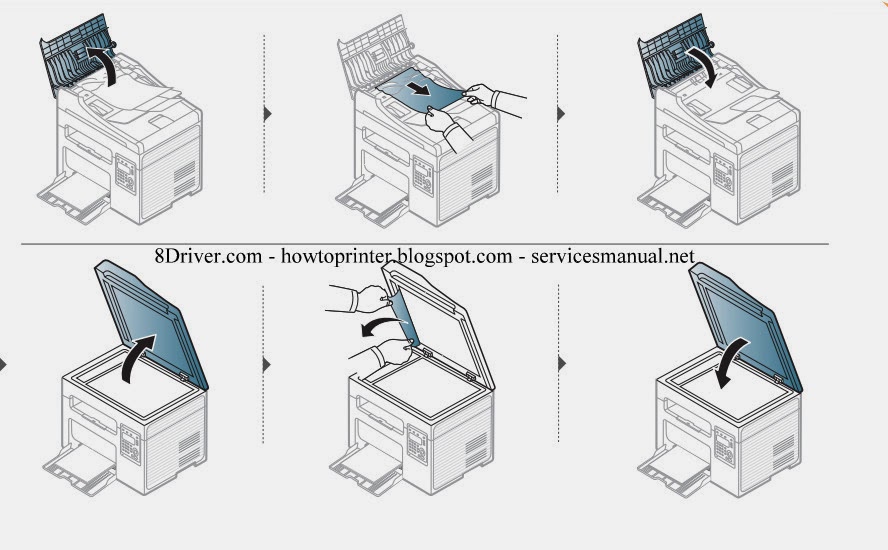
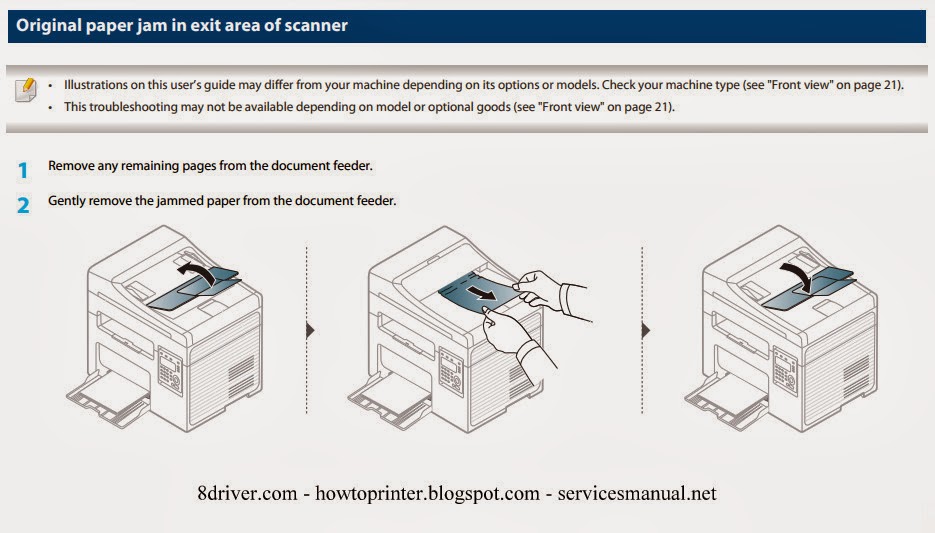


No comments:
Post a Comment